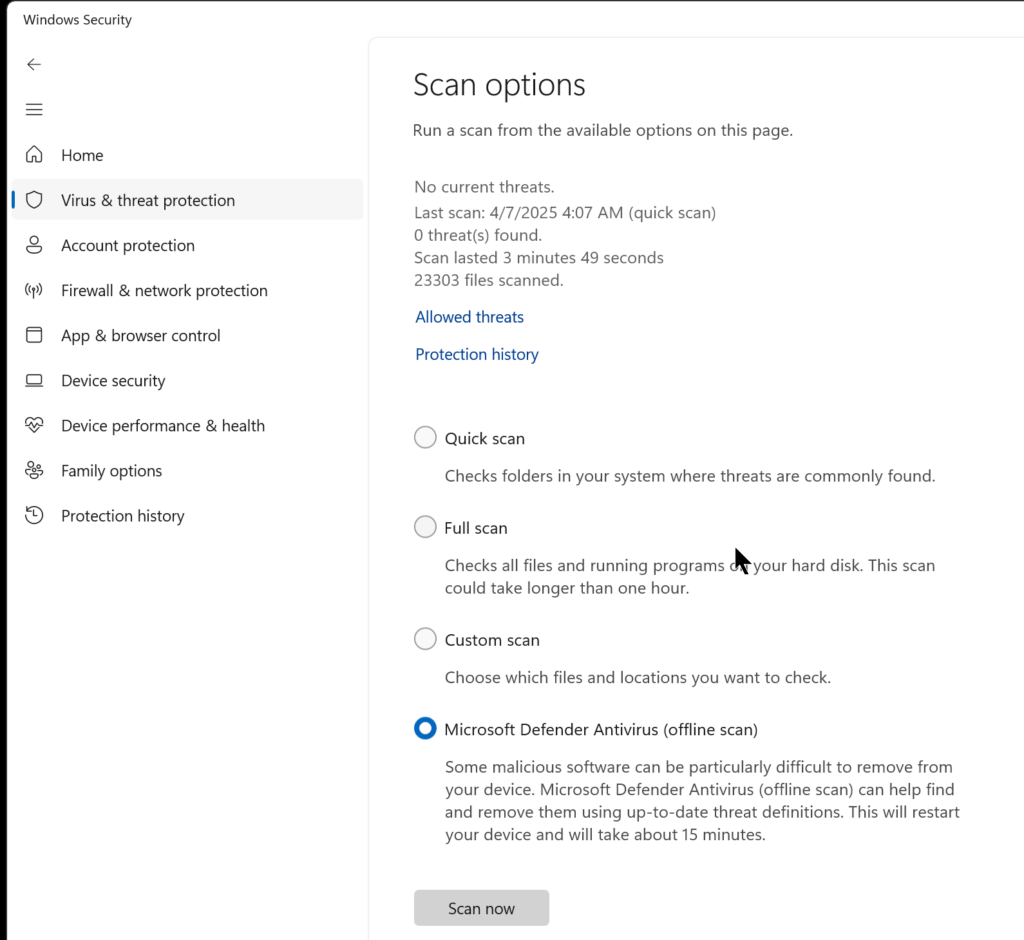You know your machine is infected with malware when every minute or even three times a minute, a popup on the bottom right of your windows machine comes up asking you to buy an anti-virus, or tells you you’re infected with a virus… The idea is to have you click either in the hopes of you being left alone after that or just clicking on it in panic. Clicking on it is what you should NOT do.
Here’s one type of malware and an easy way to remove it. See screenshots. If you’re seeing this, follow the instructions below.
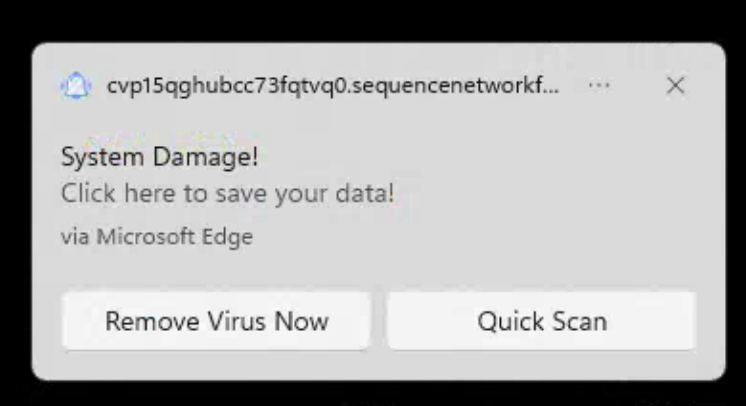
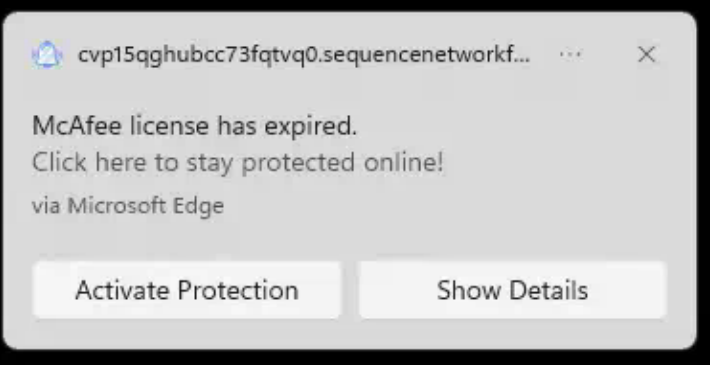
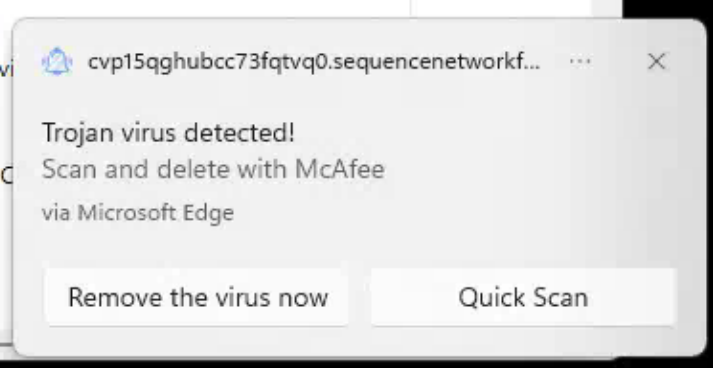
The popups generally come up because they’re using a feature of Edge browser. So, on the address bar of the Edge browser, type in:
edge://settings/content/notifications
You’ll see something like this screenshot.
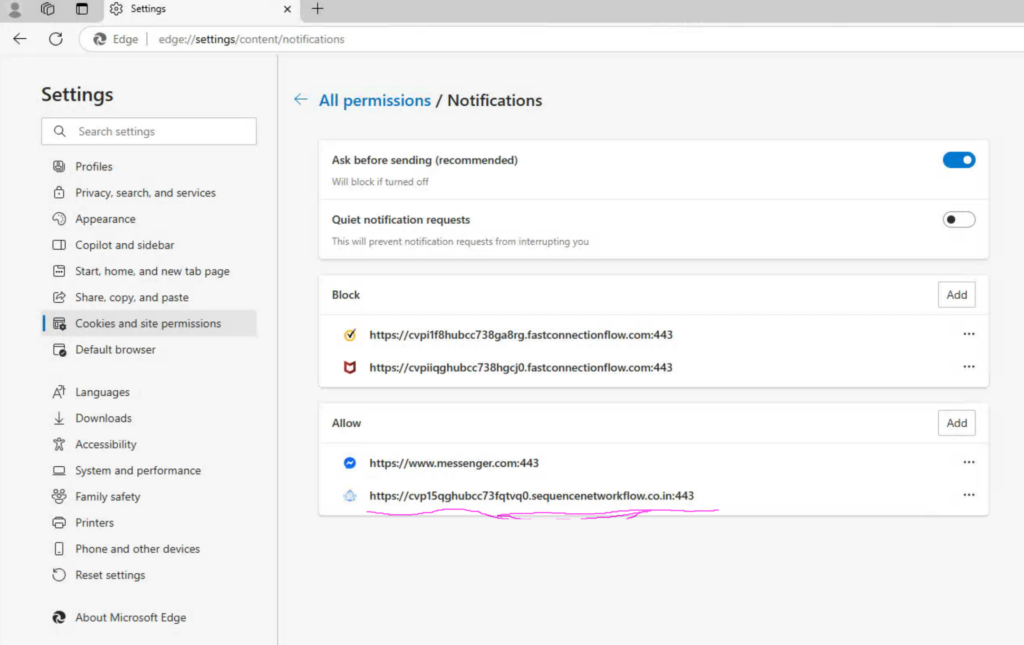
Under “Allow”, click on the three horizontal dots beside the underlined object and hit delete.
The second step is to empty browser cache. Enter on the Edge browser address bar:
edge://settings/clearBrowserData
Change the time to “All time” and select everything except “Passwords”. Click “Clear now”
Lastly, go to https://www.malwarebytes.com/adwcleaner, download and install the ADW Cleaner and run a scan. It should be quick, and it should say, no malware found.
If you are in front of the computer (not remote), you can run also do an offline security scan after the above steps, just to be sure. Just search for “Windows Security” on your Windows search bar, then click on “Virus and threat protection”, select “scan options” and then select “Microsoft Defender Antivirus (offline scan)”. (See screenshot).
This will reboot the machine and start an offline scan and when done bring the machine to normal login. The only caveat for this process is that it’ll ask for BitLocker keys (if you’ve turned it on). So, before you run this, go to your drives, click on properties and Manage BitLocker and hit suspend. It’ll automatically suspend BitLocker for ONE reboot allowing you to do a complete scan without having to enter the long BitLocker keys at computer startup.